Microsoft Compatibility Telemetry often causes high resource usage. This can slow down your computer significantly.
Fixing this issue is possible with a few steps. Microsoft Compatibility Telemetry collects data on device performance. It helps Microsoft improve user experience. While useful, it sometimes leads to high CPU and disk usage. This can make your computer sluggish.
Many users face this problem and seek solutions. Understanding why this happens is key. This blog will explain the reasons behind the high resource usage. It will also guide you on how to fix it. Read on to make your computer run smoothly again.
Introduction To Microsoft Compatibility Telemetry
Microsoft Compatibility Telemetry is a service in Windows 10 and 11. It sends data to Microsoft to improve user experience. Many users face issues with it. They often notice high resource usage on their PCs. This can slow down the system. Let’s dive into what it is and its benefits.
What Is Microsoft Compatibility Telemetry?
Microsoft Compatibility Telemetry is a part of Windows. It collects and sends data to Microsoft. This data includes usage information, system files, and other diagnostics. It helps improve Windows performance.
Telemetry runs in the background. It is active on Windows 10 and 11. Users often notice it when it uses too much CPU or disk. This can make their computers slow.
Purpose And Benefits
The main purpose of Microsoft Compatibility Telemetry is to enhance Windows. It helps in several ways:
- Performance Improvement: Telemetry data helps identify performance issues. Microsoft uses this data to fix bugs and improve the OS.
- Security Enhancements: The data helps detect security vulnerabilities. Microsoft can then release patches to keep your system safe.
- User Experience: It helps understand how users interact with Windows. Microsoft uses this information to make the OS more user-friendly.
While telemetry has its benefits, high resource usage is a common complaint. Users need to understand why this happens and how to fix it. This can help keep their systems running smoothly.
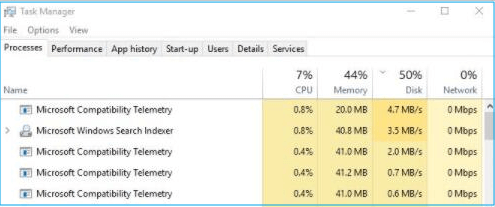
Causes Of High Resource Usage
Microsoft Compatibility Telemetry can sometimes cause high resource usage on your computer. This can slow down your system, making it less responsive. But why does this happen? Let’s explore some of the key causes of high resource usage.
Data Collection Process
The data collection process is one of the main reasons for high resource usage. Microsoft Compatibility Telemetry collects data about system performance and software usage. It sends this data to Microsoft for analysis.
The telemetry service runs in the background. It continuously gathers data, which can consume significant system resources. This process can use a lot of CPU, memory, and disk space, especially on older machines.
System Performance Impact
The telemetry service can have a noticeable impact on system performance. High resource usage can cause slowdowns, lag, and even crashes. This can be frustrating, especially if you’re working on important tasks.
Some users report that their computers become unresponsive during the telemetry data collection. This happens more frequently if the system has limited hardware resources. Older computers with less RAM and slower CPUs are more likely to experience these issues.
In summary, the causes of high resource usage by Microsoft Compatibility Telemetry are primarily due to its data collection process and the impact it has on system performance. Understanding these causes can help you find ways to fix the problem.
Identifying The Issue
Microsoft Compatibility Telemetry is a service that collects and sends data to Microsoft. This data helps improve the user experience. However, this service can sometimes cause high resource usage. Identifying the issue is the first step to fixing it.
Symptoms Of High Resource Usage
High resource usage can slow down your computer. Here are some common symptoms:
- Slow startup times
- Lag in opening applications
- High CPU and memory usage
- Frequent system freezes
- Increased fan noise
Tools For Diagnosis
Several tools can help you identify if Microsoft Compatibility Telemetry is the issue:
- Task Manager: Press
Ctrl + Shift + Escto open Task Manager. Look for high CPU or memory usage by the processCompatTelRunner.exe. - Resource Monitor: Type
resmonin the Run dialog box. This tool provides detailed information about resource usage. - Performance Monitor: Open Performance Monitor by typing
perfmonin the Run dialog box. This tool helps track different system metrics.
Using these tools, you can pinpoint the exact cause of high resource usage. This will help you take the necessary steps to fix the issue.

Disabling Microsoft Compatibility Telemetry
Many users experience high resource usage due to Microsoft Compatibility Telemetry. This service collects data about your device and sends it to Microsoft. While useful, it can slow down your computer. Disabling it can help improve performance.
Step-by-step Guide
Follow these steps to disable Microsoft Compatibility Telemetry:
- Press Windows + R to open the Run dialog box.
- Type
services.mscand press Enter. - In the Services window, find Connected User Experiences and Telemetry.
- Right-click on it and select Properties.
- In the Properties window, set the Startup type to Disabled.
- Click Apply and then OK.
Potential Risks
Disabling Microsoft Compatibility Telemetry can have some risks:
- You may miss out on important updates and fixes.
- Some features may not work properly.
- Microsoft may not be able to diagnose issues on your device.
Consider these risks before making changes. If you experience issues, you can re-enable the service by following the same steps and setting the startup type to Automatic.
Alternative Solutions
Microsoft Compatibility Telemetry can cause high resource usage. This can slow down your computer. There are several ways to fix it. Some users prefer alternative solutions. These methods can help manage or reduce the impact of telemetry.
Adjusting Telemetry Settings
One way to reduce resource usage is to adjust telemetry settings. Here’s how you can do it:
- Press Windows + I to open Settings.
- Go to Privacy and select Diagnostics & feedback.
- Under Diagnostic data, choose Basic.
Changing to basic mode limits the data sent to Microsoft. This can help lower resource usage.
Using Third-party Tools
Another option is using third-party tools. These tools can manage telemetry settings more effectively. Some popular tools include:
- O&O ShutUp10
- Winaero Tweaker
- Debotnet
These tools offer a user-friendly interface. They provide more control over privacy and telemetry settings.
Always download software from trusted sources. Check reviews to ensure the tool is safe and effective.
| Tool | Features |
|---|---|
| O&O ShutUp10 | Disable telemetry, adjust privacy settings |
| Winaero Tweaker | Customize Windows settings, manage telemetry |
| Debotnet | Disable telemetry, remove bloatware |
Using these tools can help you control telemetry. This can reduce high resource usage and improve performance.
Maintaining System Performance
Maintaining system performance is crucial for a smooth computing experience. One common issue is high resource usage caused by Microsoft Compatibility Telemetry. This feature collects data to improve user experience, but it can slow down your system. Here’s how to maintain performance effectively.
Regular System Updates
Keeping your system updated is essential. Updates often include performance improvements and bug fixes. Outdated software can cause high resource usage.
- Check for updates regularly
- Enable automatic updates
- Install updates as soon as they are available
Regular updates ensure that your system runs efficiently and smoothly.
Best Practices For Optimization
Optimizing your system can help reduce resource usage. Here are some best practices:
- Disable unnecessary startup programs: Too many startup programs can slow down your system. Go to Task Manager and disable programs you don’t need at startup.
- Clear temporary files: Temporary files take up space and can slow down your system. Use Disk Cleanup to remove them.
- Adjust visual effects: Windows offers various visual effects. Adjusting these settings can improve performance. Go to System Properties and select “Adjust for best performance.”
Following these practices can help maintain a smooth and efficient system.

Frequently Asked Questions
What Is Microsoft Compatibility Telemetry?
Microsoft Compatibility Telemetry is a feature that collects system data to improve software performance.
Why Does Microsoft Compatibility Telemetry Use High Resources?
It uses high resources due to data collection and transmission processes running in the background.
Is It Safe To Disable Microsoft Compatibility Telemetry?
Yes, it is safe. Disabling it will not affect your system’s core functions.
How Can I Disable Microsoft Compatibility Telemetry?
You can disable it via Task Scheduler, Group Policy, or Registry Editor.
Will Disabling Microsoft Compatibility Telemetry Improve Performance?
Yes, disabling it can reduce resource usage and improve overall system performance.
Conclusion
Reducing Microsoft Compatibility Telemetry’s resource usage improves your computer’s performance. Follow the steps outlined to manage this issue effectively. Regular maintenance ensures smooth operation and prevents unnecessary slowdowns. Stay proactive with updates and system checks. Implementing these fixes keeps your system running efficiently.
Enjoy a more responsive and faster PC experience. Remember, small adjustments can make a big difference. Keep your computer healthy and optimized.

![Why Does Microsoft Compatibility Telemetry Cause High Resource Usage [How to Fix It] Why Does Microsoft Compatibility Telemetry Cause High Resource Usage [How to Fix It]](https://www.findthedrivers.com/wp-content/uploads/2024/08/Why-Does-Microsoft-Compatibility-Telemetry-Cause-High-Resource-Usage-How-to-Fix-It.jpg)